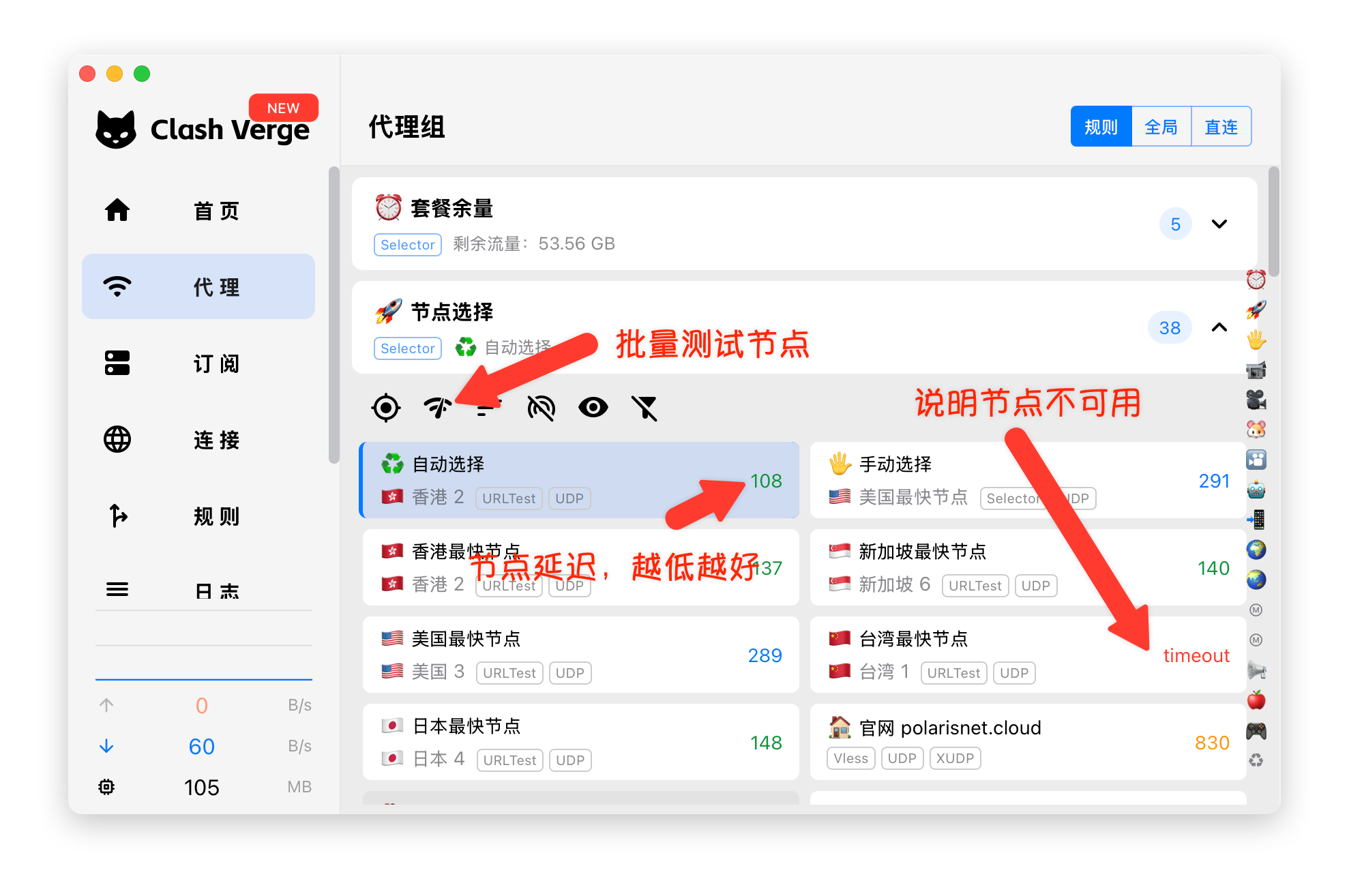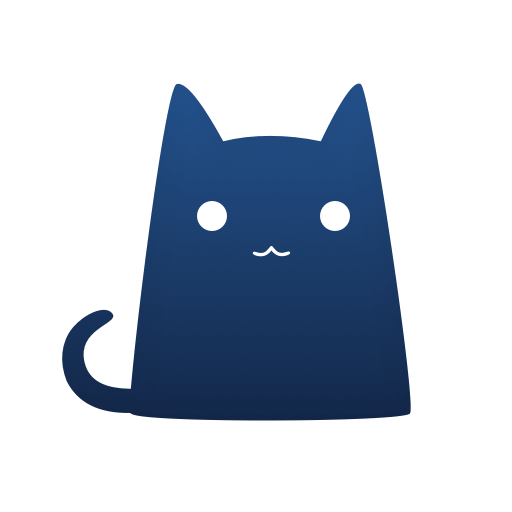Clash Verge Download & Installation Guide
A modern GUI client based on Tauri, designed for cross-platform use on Windows, macOS, and Linux. The original Clash Verge has been discontinued; it is recommended to use the more stable successor, Clash Verge Rev.
Clash Verge Download
| Platform | Version | Proxy Accelerated | Direct GitHub |
|---|---|---|---|
| Windows | 2.3.1 | Download | Download |
| MacOS | 2.3.1 | Download | Download |
| Linux | 2.3.1 | Download | Download |
Note:
Proxy Accelerated: Use a jump proxy to speed up access to GitHub. If direct GitHub is too slow, try Proxy Accelerated download.
Installation Steps
1. Install the Application
- There may be a delay between the download list and the latest version on GitHub. For the latest version, visit the official repository↗
- If your CPU architecture is not listed above, check the official repository↗ for more options.
2. Get a Subscription
⚠️ Important:
Please note that Clash Verge is a proxy tool, not a proxy service provider. Installing it alone does not enable internet access. You need a subscription (service provider) to get started. If you are unsure how to choose a provider, read How to Choose the Right Provider↗.
If you don't have a subscription yet, click here to register and get 1GB free traffic↗
- Log in to the provider's official website
- Click to import subscription
- Click to copy subscription
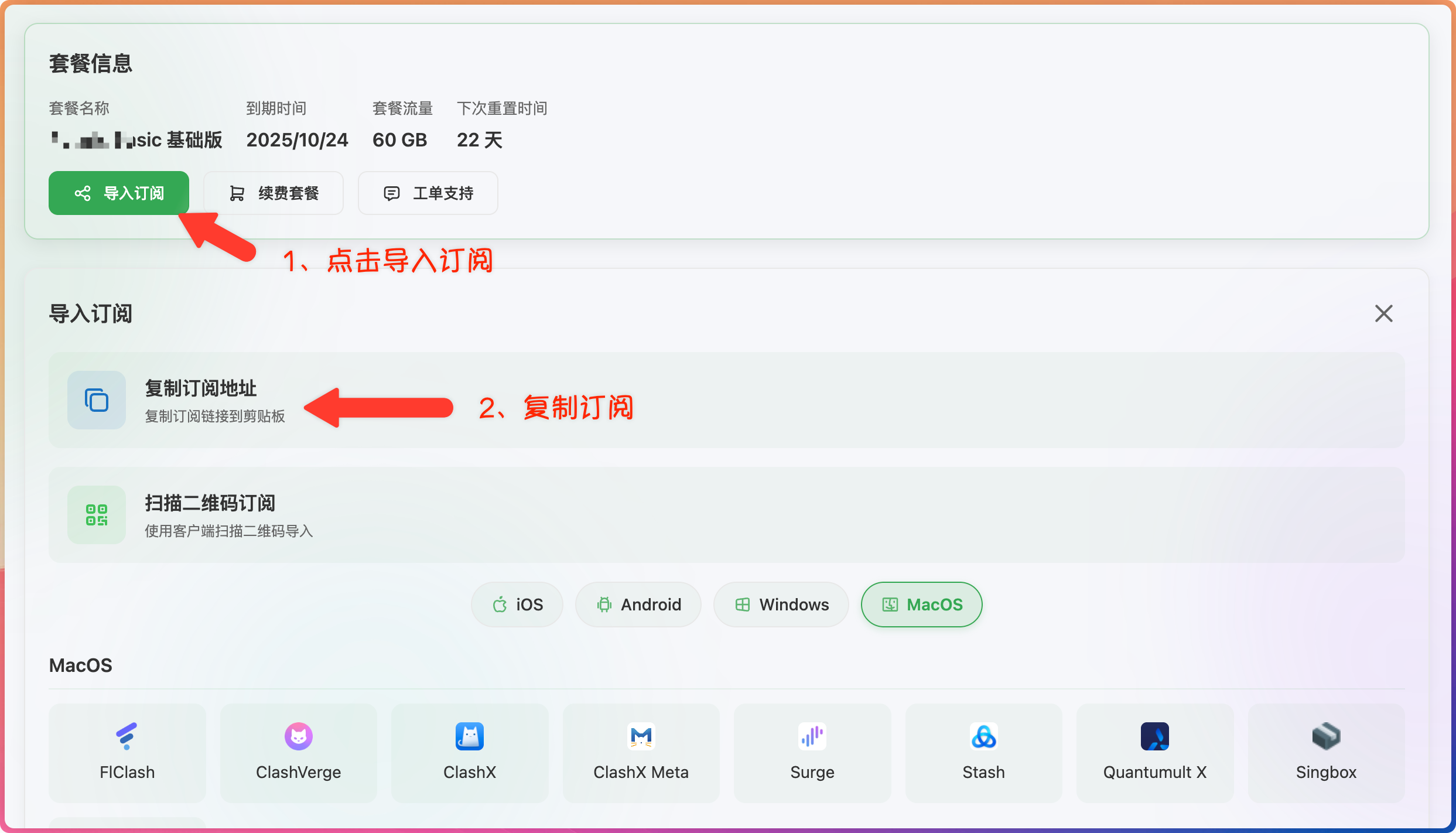
3. Import Subscription
- Paste the subscription address
- Click to download subscription
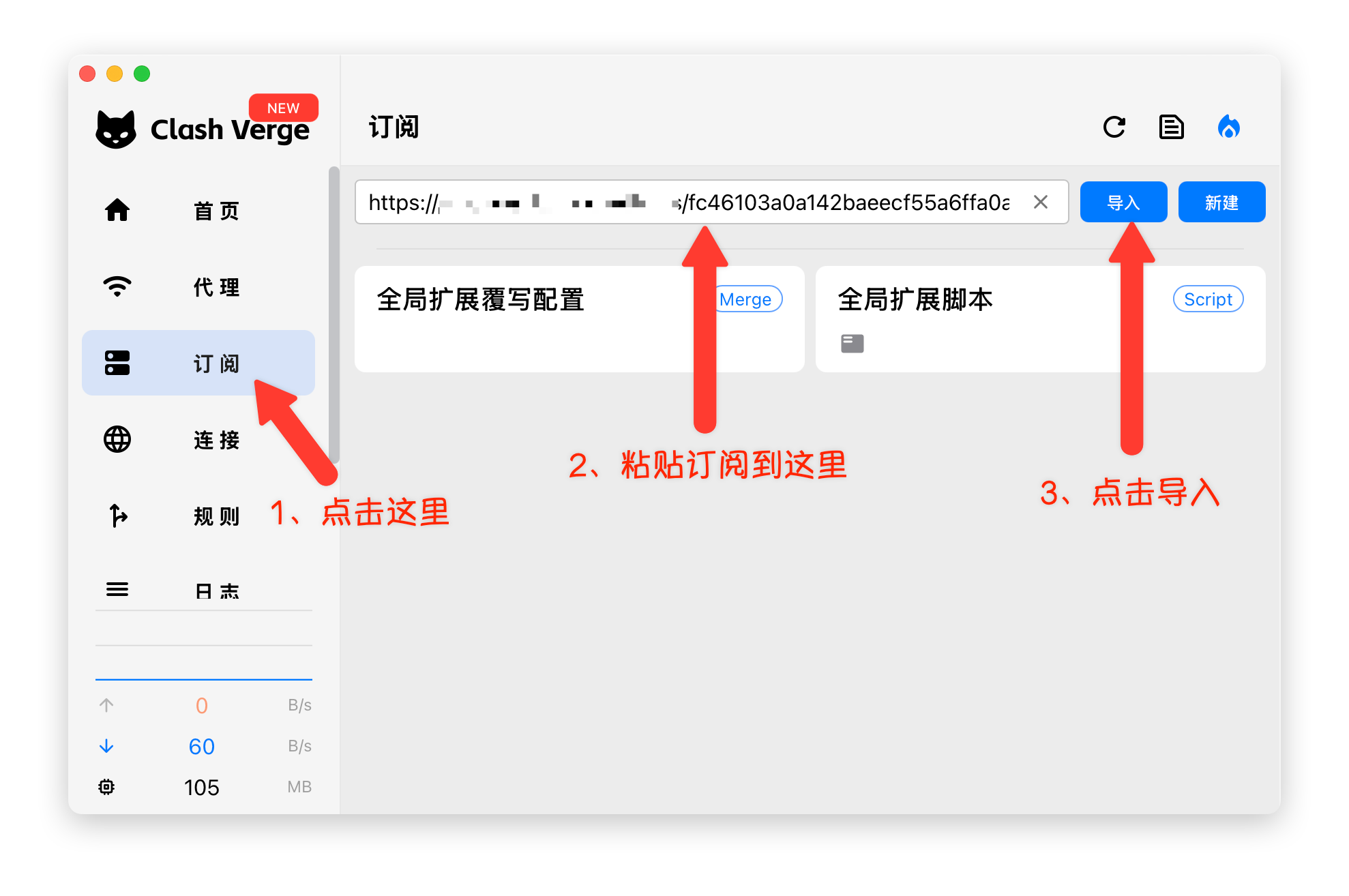
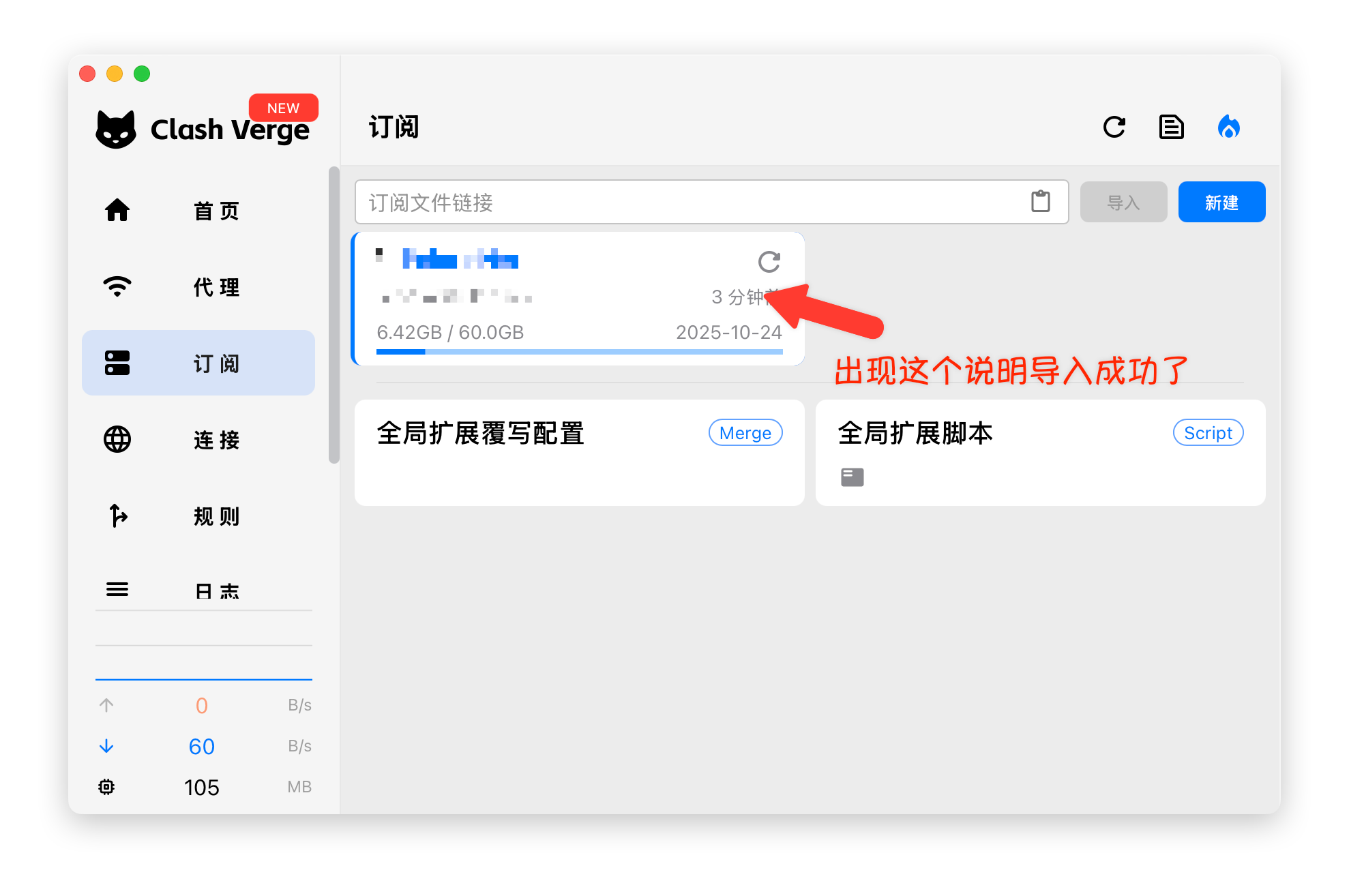
4. Start Proxy
- Click to start the proxy
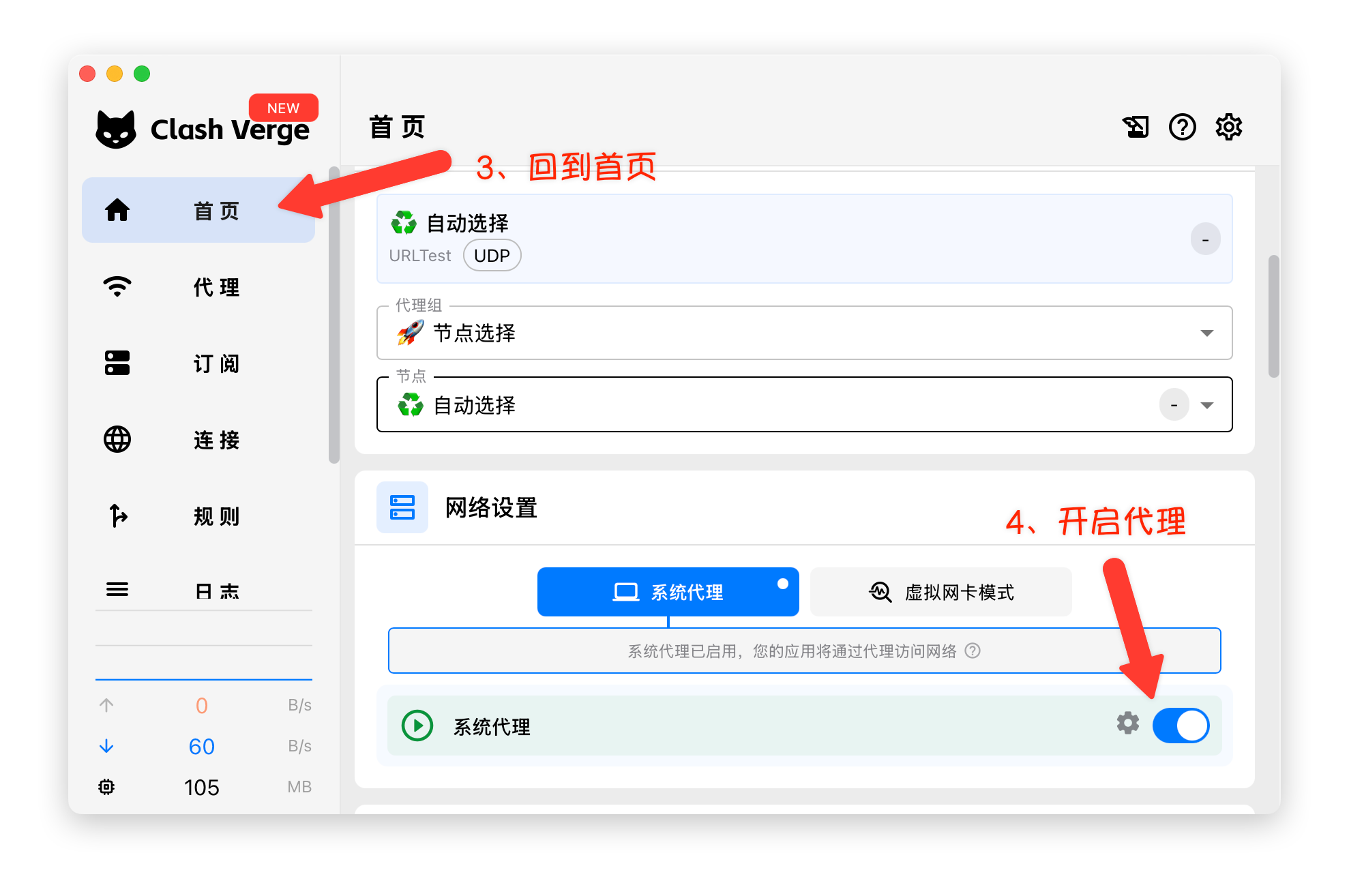
Advanced Guide
Enable TUN Mode
⚠️ Note:
Please read "What is TUN mode?" before enabling.
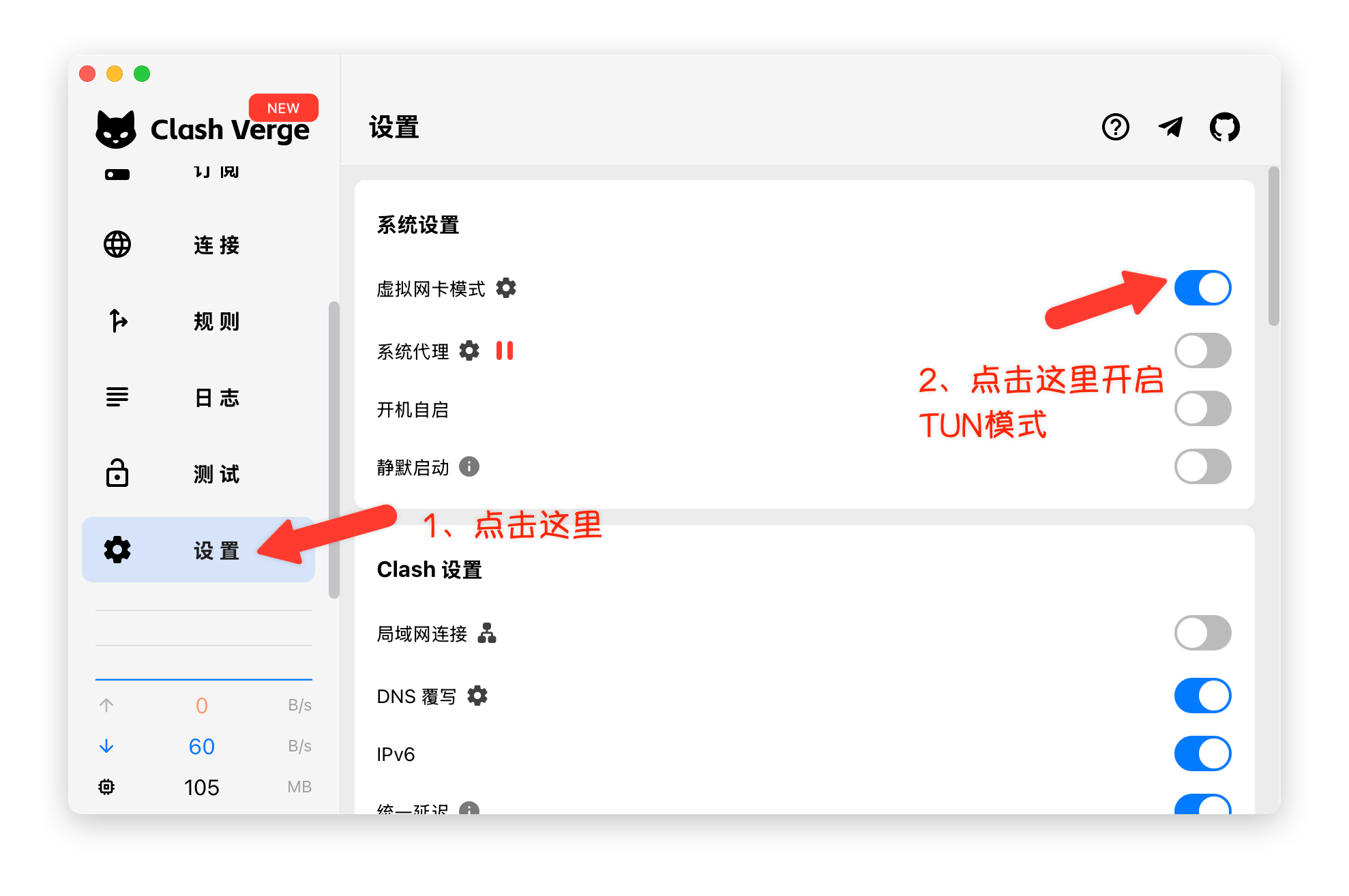
Enable IPv6
⚠️ Note:
IPv6 requires support from your network. See below for how to check if your network supports IPv6.
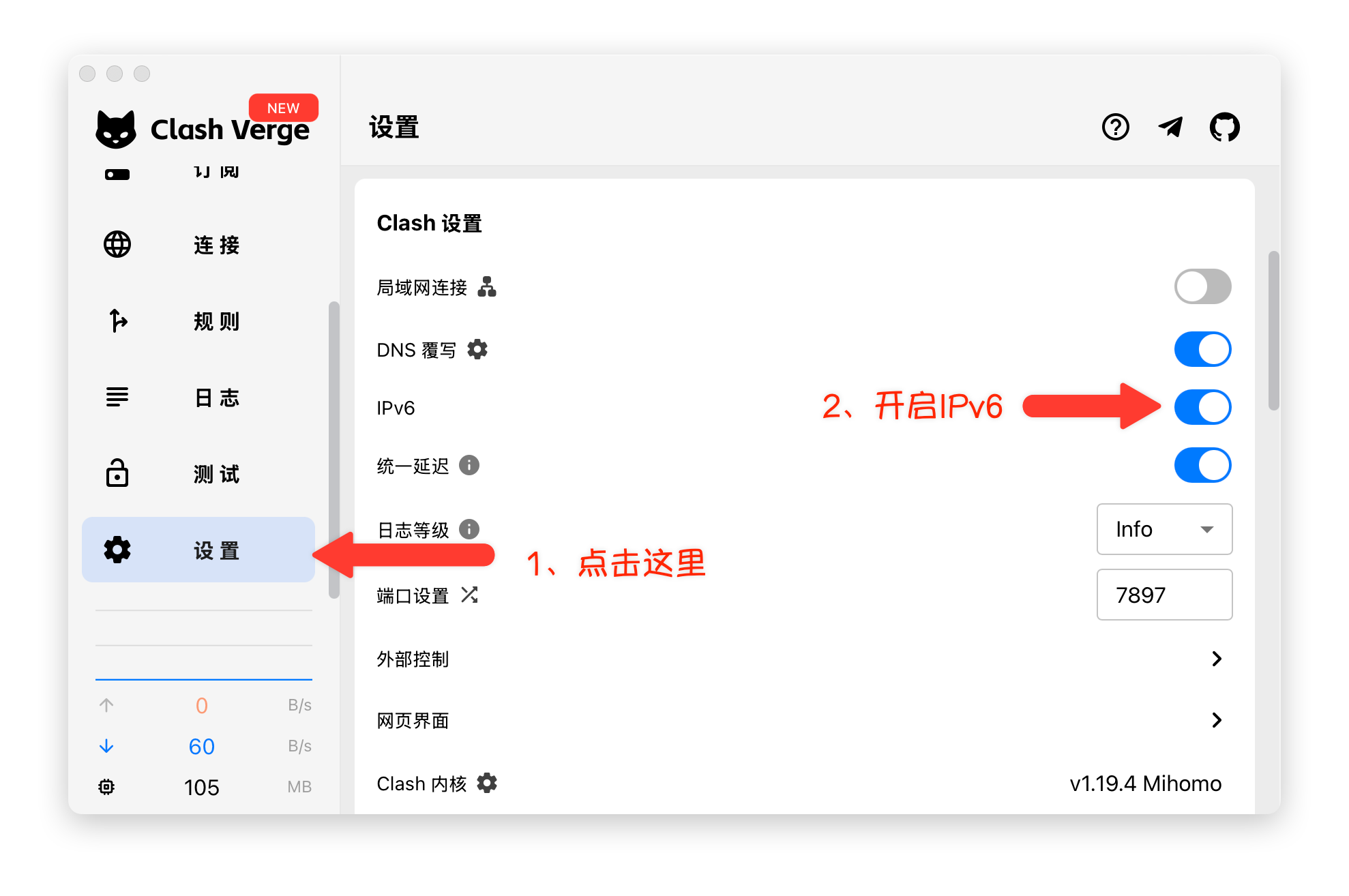
How to check if your network supports IPv6:
If your bandwidth/router/device has IPv6 enabled, you can quickly verify:
- Quick web test (zero configuration):
- Visit https://test-ipv6.com/ or https://ipv6-test.com/; if the score is above 0 and an IPv6 address is shown, it is available.
- Visit https://ipw.cn/ or https://ifconfig.co/; if you see a public IPv6 address (e.g., 2001:... or 240e:...), it is connected.
IPv6 not available if:
- ISP/region does not provide IPv6: Contact your ISP or switch to a network that supports IPv6.
- Router has not enabled IPv6: Enable IPv6 (Native/DHCPv6/Prefix Delegation) in the router management page.
- Only local ULA/link-local addresses (fe80::/10), no public prefix: ISP needs to assign a prefix or enable Prefix Delegation (PD).
- DNS has no AAAA records: Change DNS to a public IPv6 DNS, e.g.:
- Cloudflare: 2606:4700:4700::1111 / 2606:4700:4700::1001
- Google: 2001:4860:4860::8888 / 2001:4860:4860::8844
- 114DNS (IPv6): 240c::6666 / 240c::6644
- Company/campus network policy disables IPv6: Follow local network policy or switch to an IPv6-enabled environment.
Node Availability Test